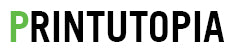Frequently Asked Questions
What type of files can I send to Printutopia:
We recommend saving as a .PDF. You may also send the file in the following types: jpg, jpeg, tif, tiff, eps, and png. We prefer that you send .PDF with embedded or outlined fonts. .PDF's are easier to handle and will likely speed up your turn-around. Remember to flatten your files before uploading. Thanks!
What color mode should my files be in:
If you send us an RGB file, there is a chance that a color shift may occur and you may not be satisfied with your job. You should always start and finish your designs in CMYK color mode if you're printing in full color. If you're printing in single color (Pantone color match or not) the colors should be solid colors, no CMYK combination.
What resolution should my files have?
Your files are reviewed prior to printing. We will always do our best to alert you if your files are low resolution. If we don't catch that your file is low resolution or you are not able to respond to our request for high resolution files, low resolution files may be printed as is or will be placed on hold until we receive new files. This in turn will slow your turn-around. You should always submit 300 dpi files and no less, especially with full color, image-heavy printing.
Envelopes FAQ:
1. What is the difference between Digital Envelopes and Offset Envelopes?
Digital Envelopes are pre-converted and printed on high tech digital equipment.
Offset Envelopes are printed on offset gang runs, then die cut and converted to envelopes. We print both on 70# premium opaque text stock.
2. How do I set up an Offset envelope?
- 1/16” overbleed and color wrap onto the back of the envelope is required to allow for movement throughout the bindery process.
- Artwork with bleed on face or print on any flaps must be accounted for in your file layout.
- Solid, full color envelopes are recommended (to eliminate overbleed).
- Intentional extension of flap color onto envelope face is recommended.
- Gradients are recommended for smoother color transitions.
3. How do I set up a Digital Envelope?
- The bleed required is 0.125" (0.0625" on each side).
- Text and images should be at least 0.25" from the edge.
- Artwork with more than 40% ink coverage must be submitted as an offset product.
- Full color backgrounds should be avoided.
- Use a white backgrounds with low ink coverage (e.g. logo and text only).
- Avoid or limit use of transparencies and gradients.
- For window envelopes, the window area must be free of ink.
4. Can I print on the back flaps of Digital Envelopes?
Yes. To get print on the back flaps only, choose 0/4. For print on the front and the back flaps, choose 4/4. Keep in mind, artwork with more than 40% ink coverage must be submitted as an offset product.
5. How do I setup a Digital Envelope with window?
DO NOT place artwork or color on the window area. Keep images at least 1/8" inch away from the edge of the window. Digital Envelopes are pre-converted and have a plastic window adhered to the window area prior to printing. The window area must be blank.
6. What type of security features do digital envelopes with security tint have?
Security Tint Envelopes have a blue crisscross pattern on the inside of the envelope which distorts the message on the document enclosed within, which prevents the contents from being read or deciphered. For your convenience, they also come with a self adhesive strip.
How should I set up my bleeds?
Bleed must extend past the cut-line and will be trimmed from the product during the final cutting phase. When the image is required to extend all the way to the edge, bleed is needed to preserve the finished look and the quality of the final product.
Please keep all text at least 0.125" inside the cut-line.
- The bleed for Standard Products is 0.125".
- The bleed for Booklets and Presentation Folders is 0.25".